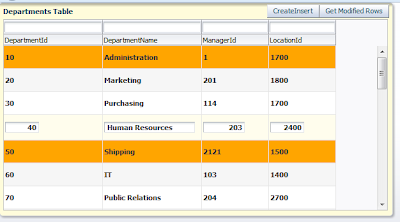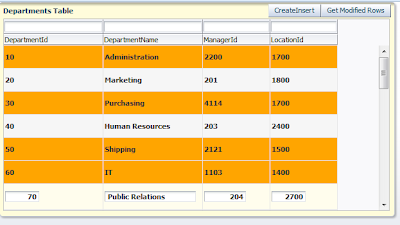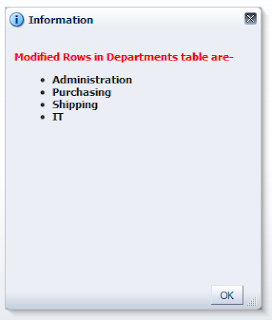Hello All ,
This post is about a good feature provided with inputListOfValues in ADF .
inputListOfValues is used where large and complex data is populated in list, this component supports search in list values
Suppose on opening list values you want to add one more value in list generally to do that you will close the list and add a value in source table then again open list but this feature provide instant creation of list values
this functionality can be achieved in Combo Box with List of Values using customActions facet, i have posted about it
Create new look up data using List of Values (LOVs) in Oracle ADF
so this time it is about inputListOfValues, see the steps to do
Cheers :-)
This post is about a good feature provided with inputListOfValues in ADF .
inputListOfValues is used where large and complex data is populated in list, this component supports search in list values
Suppose on opening list values you want to add one more value in list generally to do that you will close the list and add a value in source table then again open list but this feature provide instant creation of list values
this functionality can be achieved in Combo Box with List of Values using customActions facet, i have posted about it
Create new look up data using List of Values (LOVs) in Oracle ADF
so this time it is about inputListOfValues, see the steps to do
- Created a fusion web application and business components using Departments and Employees table of HR Schema
- now i have created list of values on DepartmentId of Employees ViewObject referenced from Department ViewObject, display type is Input Text with List of Values
- drop Employees VO on page and run, it looks like this
- Now i have dropped a popup on page and to create new value in list, i have dropped form of Departments ViewObject and a link to create it on dialog inside popup
- select list of values component (Employee VO) in structure window and go to property inspector and set popUp id in a property called 'createPopupId'
- After setting 'createPopupId' ,on running a
commandToolbarButtonappears in the LOV popup dialog box with a icon, this button's action triggers custom popUp (i have added before)
- on create link i have just called createInsert for Departments ViewObject and on dialogListener , Execute
- now created a new department using 'create' link and you can see value is appeared in list values
import oracle.adf.model.BindingContext; import oracle.binding.BindingContainer; import oracle.binding.OperationBinding; /**Method to get Bindings of current page * @return */ public BindingContainer getBindings(){ return BindingContext.getCurrent().getCurrentBindingsEntry(); } /**Method to execute OperationBinding * @param operation * @return */ public OperationBinding executeOperation(String operation){ return getBindings().getOperationBinding(operation); } /**Method to create new Department * @param actionEvent */ public void createDeptAction(ActionEvent actionEvent) { executeOperation("CreateInsert").execute(); }
Cheers :-)