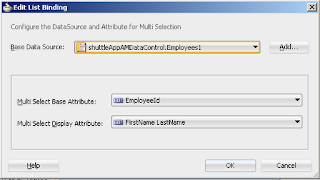In this tutorial we will see that how to deal with PopUp component in Oracle ADF.
Suppose we want to show popUp on any button click or on any other action, then there is 2 way to do this.
First one is-
1. Drag a PopUp component on page from Component Pallette
2. Now Drag a Button on page and drag
af:showPopupBehavior under the button
3.Select
af:showPopupBehavior at
page structure and go to property Inspector and pass tha popUp id and trigger type of Popup that you want to show on button click.
5. Now run your page and click on Button and you will able to see Popup
Second One is-
In this you have to do some code in Managed Bean, you have to call a method on button click to show Popup
Method to show Popup-
private void showPopup(RichPopup pop, boolean visible) {
try {
FacesContext context = FacesContext.getCurrentInstance();
if (context != null && pop != null) {
String popupId = pop.getClientId(context);
if (popupId != null) {
StringBuilder script = new StringBuilder();
script.append("var popup = AdfPage.PAGE.findComponent('").append(popupId).append("'); ");
if (visible) {
script.append("if (!popup.isPopupVisible()) { ").append("popup.show();}");
} else {
script.append("if (popup.isPopupVisible()) { ").append("popup.hide();}");
}
ExtendedRenderKitService erks =
Service.getService(context.getRenderKit(), ExtendedRenderKitService.class);
erks.addScript(context, script.toString());
}
}
} catch (Exception e) {
throw new RuntimeException(e);
}
}
Now we call it on button click, and pass the binding of Popup in it
as we have Popup with binding
AddPop then on Button click we call this method as