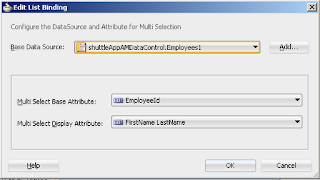Hello All
This post is about a very common & basic requirement of developers ,
how to show & select time with date in ADF Faces ?
We use af:inputDate to show and select Date & Timestamp type of attributes, by default it looks like this
ADF provides a default converter (af:convertDateTime) to format date & timestamp field, we can define a pattern to change it's format & to show time selector in calendar box
Suppose pattern is- dd-MMM-yyy HH:mm:ss , now see there is a hour/minute/second selector appears in calendar box
you can change this pattern as per your format , suppose you want to show AM or PM after time just use dd-MMM-yyy HH:mm:ss a
see xml source of af:inputDate-
this is how we can change format of Date & Timestamp - Cheers :-)
This post is about a very common & basic requirement of developers ,
how to show & select time with date in ADF Faces ?
We use af:inputDate to show and select Date & Timestamp type of attributes, by default it looks like this
Suppose pattern is- dd-MMM-yyy HH:mm:ss , now see there is a hour/minute/second selector appears in calendar box
you can change this pattern as per your format , suppose you want to show AM or PM after time just use dd-MMM-yyy HH:mm:ss a
see xml source of af:inputDate-
<af:inputDate label="Label 1" id="id1" contentStyle="width:250px;padding:5px;"> <af:convertDateTime pattern="dd-MMM-yyy HH:mm:ss a"/> </af:inputDate>
this is how we can change format of Date & Timestamp - Cheers :-)