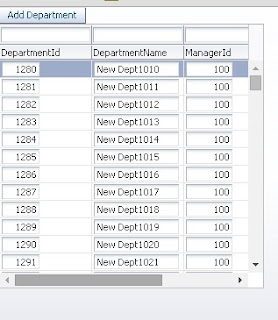This post is about skinning af:inputFile, see how default inputFile looks on page
See how ADF Skin changes it's appearance :)
Change basic inline style of af:inputFile (background color and design) :
/**Skin Selector to change inline style of af:inputFile**/
Output on page-
Change label style of af:inputFile :
Output on page-
Change content style of af:inputFile (background color, design of content only) :
Output on page-
After selecting a file, update button appears -
On click of update button a popup with af:inputFile appears-
Change update button style of af:inputFile:
Output on page-
On hover-
Cheers :) Happy Learning
o
See how ADF Skin changes it's appearance :)
Change basic inline style of af:inputFile (background color and design) :
/**Skin Selector to change inline style of af:inputFile**/
af|inputFile { background-color: Green; border-radius: 20px 20px 20px 20px; padding: 5px; }
Output on page-
Change label style of af:inputFile :
/**Skin Selector to change label style of af:inputFile**/ af|inputFile::label { font-weight:bold; color:white; font-family: cursive; }
Output on page-
Change content style of af:inputFile (background color, design of content only) :
/**Skin Selector to change content style of af:inputFile**/ af|inputFile::content { color: #ff6363; font-weight: bold; border-color: #79bc79; border-style: solid; border-width: thin; border-radius: 15px 15px 15px 15px; padding: 5px; background-color: #d6ffd6; font-family: cursive; }
Output on page-
After selecting a file, update button appears -
On click of update button a popup with af:inputFile appears-
Change update button style of af:inputFile:
/**Skin Selector to change style of update button of af:inputFile**/ af|inputFile af|commandButton { color: white; font-weight: bold; background: #00b55a; border-radius: 15px 15px 15px 15px; font-family: cursive; } /**Skin Selector to change style of update button of af:inputFile in case of hover**/ af|inputFile af|commandButton:hover { color: white; font-weight: bold; background: #940000; border-radius: 15px 15px 15px 15px; font-family: cursive; }
Output on page-
On hover-
Cheers :) Happy Learning
o