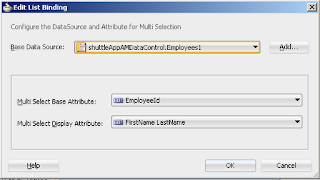Hello All
Hope you all are doing well :)
Shuttle component supports multiple selections at Runtime, when we need to select multiple records at runtime then we can use Shuttle Component.
Now we see how to use shuttle component (af:selectManyShuttle) in Oracle ADF
Follow these steps-
- Prepare model for Employees table of HR Schema(Create EO,VO and AM)
- Now drag Employees ViewObject from DataControl to page and select multiple selection-->ADF Select Many Shuttle-
- Now edit binding for this Shuttle Component, choose attribute that you want to show and also base attribute-
- Now it will look like this, drag a button to get selected attribute of this shuttle component
Now write code on button's actionEvent to get selected value from Shuttle-
import oracle.adf.model.BindingContext; import oracle.binding.BindingContainer; /*****Generic Method to get BindingContainer of current page, fragment or region**/ public BindingContainer getBindingsCont() { return BindingContext.getCurrent().getCurrentBindingsEntry(); }
public void getSelectedValue(ActionEvent actionEvent) { //Get Binding Continer of Page BindingContainer bc = this.getBindingsCont(); //Get shuttle binding from pagedef JUCtrlListBinding listBindings = (JUCtrlListBinding)bc.get("Employees1"); //Get Selected Values Object str[] = listBindings.getSelectedValues(); //Iterate over selected values for (int i = 0; i < str.length; i++) { System.out.println(str[i]); } }