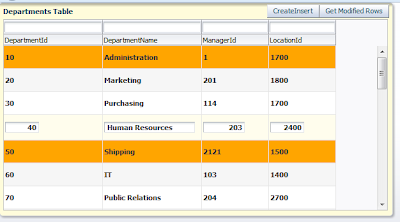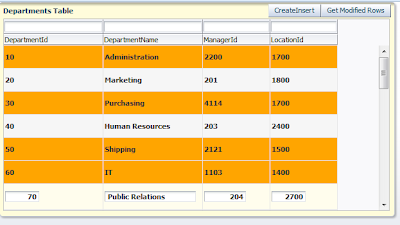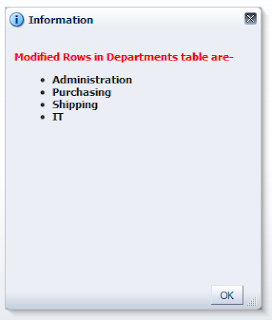Hello All,
This post talks about a very cool feature , introduced in ADF/Jdeveloper 12C.
Sometimes we need to set some hint on input fields as you can see in facebook sign up form, all fields are self descriptive
So now we can do that in ADF faces easily , in 12C there is a property named 'Placeholder' to define hint for empty fields
You can see in below form (ADF Faces)-
See the xml source of this simple form-
Cheers :-)
This post talks about a very cool feature , introduced in ADF/Jdeveloper 12C.
Sometimes we need to set some hint on input fields as you can see in facebook sign up form, all fields are self descriptive
So now we can do that in ADF faces easily , in 12C there is a property named 'Placeholder' to define hint for empty fields
You can see in below form (ADF Faces)-
See the xml source of this simple form-
<af:panelFormLayout id="pfl1"> <f:facet name="footer"/> <af:inputText label="Country" id="it1" placeholder="Enter Country Name" contentStyle="width:200px;color:red;"/> <af:inputDate label="Date" id="id1" placeholder="Select Date" contentStyle="width:200px;color:red;"/> <af:inputListOfValues label="Country" popupTitle="Search and Result Dialog" id="ilov1" placeholder="Select Country" contentStyle="width:200px;color:red;"/> <af:inputComboboxListOfValues label="Country" popupTitle="Search and Result Dialog" id="iclov1" placeholder="Select Country" contentStyle="width:200px;color:red;"/> <af:inputNumberSpinbox label="Value" id="ins1" placeholder="Enter Or Select" contentStyle="width:200px;color:red;"/> </af:panelFormLayout>
Cheers :-)